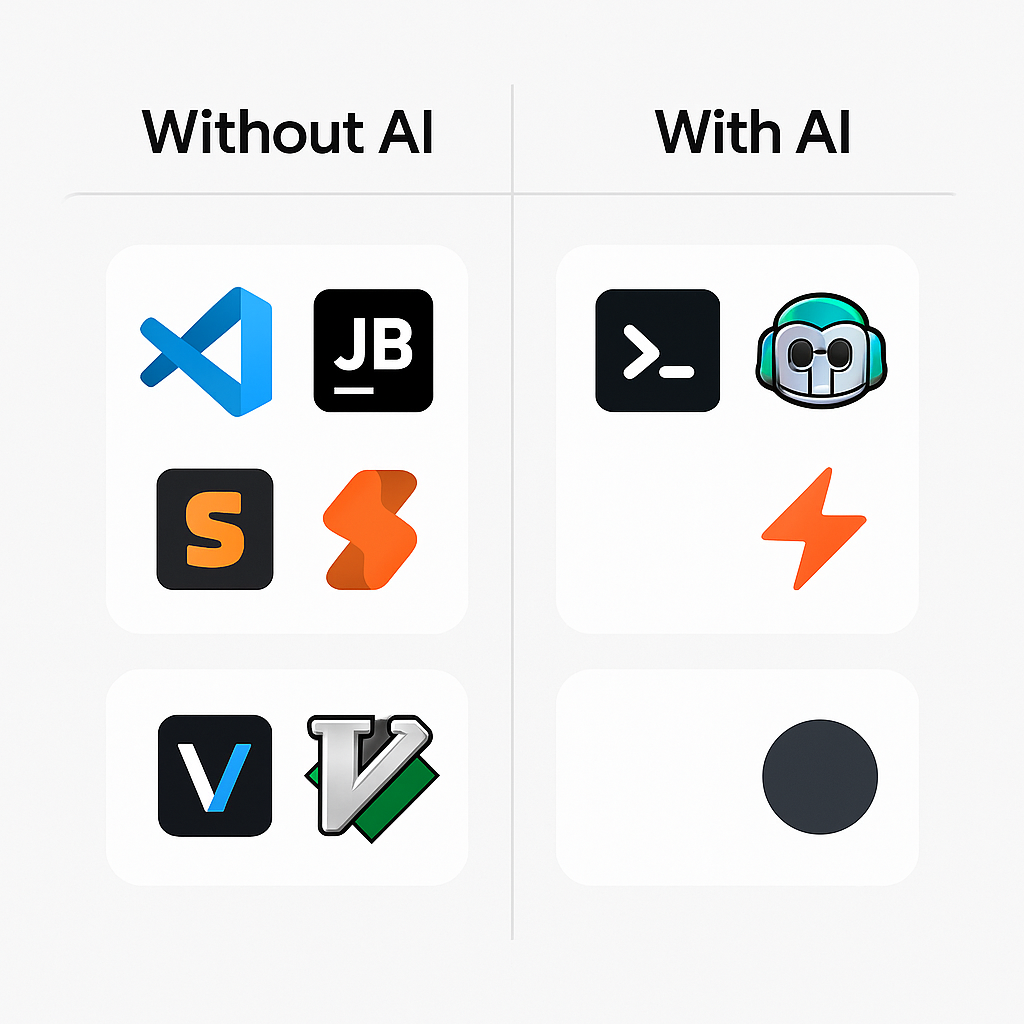IDE Setup Tutorial: Your Coding Cockpit 🚀
Welcome to the world of game development! Whether you're crafting your first character or optimizing complex game logic, your Integrated Development Environment (IDE) is your most crucial tool 🛠️. Think of it as the cockpit of your development journey—a place where you write, test, debug, and manage your code all in one place.
Choosing the right IDE (or code editor) can significantly impact your workflow, productivity, and even your enjoyment of coding. Let's explore the landscape, from timeless classics to the cutting-edge AI-powered tools shaping the future.
Traditional IDEs: The Classics 🏛️
For decades, developers have relied on robust, feature-rich IDEs. These are battle-tested tools with vast ecosystems of plugins and extensions.
- Visual Studio Code (VS Code): Free, lightweight, highly extensible, and immensely popular across many languages (JavaScript, Python, C++, etc.). Its marketplace offers countless themes, linters, debuggers, and language support extensions.
- JetBrains IDEs: A suite of powerful, language-specific IDEs like IntelliJ IDEA (Java), PyCharm (Python), WebStorm (JavaScript/TypeScript), and Rider (.NET). Known for excellent code intelligence, refactoring tools, and integrated version control.
- Sublime Text: A fast, minimalist, and highly customizable code editor favored for its speed and "Goto Anything" feature. Great for quick edits and projects where a full IDE feels like overkill.
- Vim / Neovim: Powerful, terminal-based text editors beloved by many experienced developers for their efficiency and keyboard-centric workflow. Steep learning curve, but incredibly rewarding once mastered.
- Visual Studio: (Not to be confused with VS Code) Microsoft's flagship IDE, primarily for .NET and C++ development, especially on Windows. Feature-packed for enterprise-level applications and game development with engines like Unity.
These tools provide syntax highlighting, code completion, debugging capabilities, version control integration (like Git), and project management features that form the bedrock of modern software development.
The AI Revolution in IDEs 🤖
The biggest shift in recent years is the integration of Artificial Intelligence directly into the coding environment. These aren't just editors anymore; they're becoming intelligent coding partners 🤝.
- Cursor: An AI-first code editor built on top of VS Code. It allows you to chat with your codebase, generate code from prompts, debug with AI assistance, and understand complex code sections more easily. It excels at code generation, refactoring, and answering questions directly within the editor.
- GitHub Copilot: While technically an extension (primarily for VS Code, JetBrains, etc.), Copilot acts like an AI pair programmer, suggesting lines or entire functions as you type. It learns from the context of your code and comments.
- Windsurf: A next-generation AI code editor with deep codebase understanding and collaborative AI features that can understand entire projects at once.
- Bolt.new: An AI-powered web development tool that can create entire applications from prompts, perfect for rapid prototyping and game creation.
- v0 by Vercel: Generates React components and UI elements from text descriptions, ideal for quickly creating game interfaces and menus.
- Lovable (formerly GPT Engineer): Creates full-stack applications from prompts, including games with backend functionality.
These AI tools leverage Large Language Models (LLMs) to understand natural language prompts and the context of your code, significantly speeding up development tasks.
Latest AI Models for Development 🧠
The AI models powering these tools are constantly evolving. Here are some of the most capable ones for game development:
- Claude 3.5 Sonnet: Excellent at understanding complex code structures and providing detailed explanations. Great for debugging and architectural decisions.
- GPT-4o & o1-preview: Outstanding for creative problem-solving and generating innovative game mechanics. The o1 models excel at complex reasoning and optimization.
- Gemini 1.5 Pro: Exceptional at handling large codebases and understanding context across multiple files simultaneously.
- DeepSeek Coder V2: Specialized for programming tasks with excellent code generation and debugging capabilities.
Many of these models are available through various AI coding assistants, chat interfaces, or directly integrated into the development tools mentioned above.
Why AI IDEs Supercharge Development ✨
Integrating AI into your workflow offers several advantages:
- Faster Code Generation: Generate boilerplate code, functions, or even entire components from simple descriptions (e.g., "Create a React component for a login form").
- Intelligent Debugging: Ask the AI to explain errors, suggest fixes, or even write test cases.
- Code Explanation & Understanding: Select a complex piece of code and ask the AI to explain what it does in plain English.
- Rapid Prototyping: Quickly sketch out ideas and get functional code snippets to build upon.
- Learning & Exploration: Use AI prompts to learn new language features, libraries, or coding patterns.
- Refactoring: Improve existing code by asking the AI to make it more efficient, readable, or adhere to specific style guides.
Essentially, AI IDEs reduce the time spent on repetitive tasks and searching for information, freeing you up to focus on creative problem-solving and core game logic. Check out our From Zero Tutorial to see this in action!
Choosing Your Tool 🤔
There's no single "best" IDE—it depends on your needs and preferences:
- Beginners: VS Code is an excellent starting point due to its vast community, extensive documentation, and ease of use. Adding GitHub Copilot can provide helpful suggestions as you learn.
- AI Enthusiasts: Cursor offers the most integrated AI experience currently, feeling like a natural extension of the coding process.
- Specific Languages/Frameworks: JetBrains IDEs often provide the deepest, most tailored experience for languages like Java, Python, or C#/.NET.
- Speed & Minimalism: Sublime Text or Vim/Neovim might be preferable if you value speed and a highly customized, keyboard-driven environment.
**Our Recommendation for ARCD: Start with VS Code or Cursor. Both provide excellent support for web technologies (HTML, CSS, JavaScript, TypeScript) commonly used in web game development and integrate well with modern AI tools.
Pro Tips & Shortcuts 💡
Regardless of your chosen IDE, mastering shortcuts is key to efficiency:
- Learn the Command Palette (Ctrl/Cmd+Shift+P): Most modern IDEs (VS Code, Cursor, Sublime) have a command palette to quickly access any command without memorizing specific keybindings.
- Multi-Cursor Editing: Select multiple lines or occurrences of text and edit them simultaneously (e.g.,
Alt+ClickorCmd/Ctrl+Din VS Code/Cursor). - Code Snippets: Create or use built-in snippets to quickly insert common code patterns (e.g., typing
forand hitting Tab). - Integrated Terminal: Use the built-in terminal (often
Ctrl+\``) to run commands (likenpm install,git commit`) without leaving your editor. - Version Control Integration: Learn the basics of Git within your IDE (staging changes, committing, pushing/pulling).
- Debugging Tools: Set breakpoints, step through code, inspect variables—mastering the debugger is essential for fixing bugs.
- (AI IDEs) Effective Prompting: Be specific with your AI prompts. Provide context, define the desired input/output, and iterate if the first result isn't perfect.
Conclusion: The Future of Coding 🔮
The lines between traditional code editors and AI assistants are blurring rapidly. The IDE is evolving from a simple text editor into an intelligent partner that understands your intent and helps you achieve it faster. Whether you stick with a classic like VS Code or embrace an AI-native tool like Cursor, the key is to find an environment where you feel productive and empowered.
Now that you understand the landscape, pick a tool, set it up, and start building your next amazing game on ARCD!